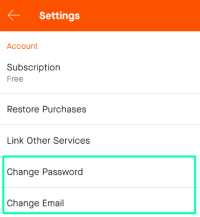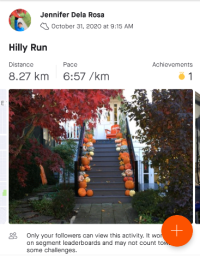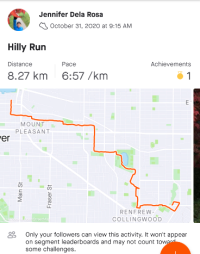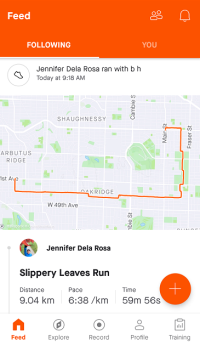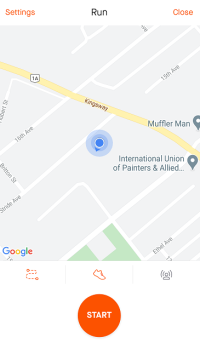Changing Personal Settings
This topic shows how to change your app settings from the default settings. The settings highlighted in this section are changing your account settings, display preferences, and notifications, which can be accessed from the Settings page.
This topic refers to the settings in the mobile version of Strava.
Account Settings
In the Settings page, select the options Change Password or Change Email.
Passwords must contain at least 8 characters and can include special characters (e.g. !, @, #).
Preferences
You can customize your app with what you like to see in your activity and feed through the settings, Default Highlight Image, Feed Ordering, and Display.
Default Highlight Image
The default highlight image is the standard image that will represent your activity in the feed. You can choose between the options of Photo or Map.
- In the Settings page, click on Default Highlight Image.
- Select Photo or Map.
Examples:
Default highlight image as photo (left) and map (right).
Feed Ordering
Feed ordering allows you to select how you would like activities to be organized in your feed. You can choose between the options of Personalized or Latest Activities.
With Personalized, Strava orders the feed by selecting the activities you normally interact with at the top of the feed.
With Latest Activities, Strava orders the feed by the latest activities completed in chronological order.
- In the Settings page, click on Feed Ordering.
- Select Personalized or Latest Activities.
Display
Display allows you to select the units of measure and temperature, as well as choosing the default tab that you land on upon opening the app.
To change the units of measure or temperature:
- In the Settings page, click on Display.
- Select Units of Measure or Temperature.
- Select your preference for units (i.e. Imperial or Metric; Celsius or Fahrenheit)
To change the default tab:
- In the Settings page, click on Display.
- Select Activity Feed or Record Activity.
Examples:
Default tab as activity feed (left) and record activity (right).
Set your display default tab to Record Activity instead of Activity Feed as a shortcut to the recording screen after opening the app.
Notifications
Push Notifications and Email Notifications allow you to select the notifications you want to receive through your app and by email, respectively.
- In the Settings page, select Push Notifications or Email Notifications.
- For push notifications, unselect the push notifications you DO NOT want to receive. For email notifications, select Off for Strava Updates.
To get to the Settings page from the feed page:
- On the menu at the bottom of the screen, click on Profile. Land on the Profile page. (0:04)
- Click on the settings button at the top right corner of the screen. Land on the Settings page. (0:09)
See Also